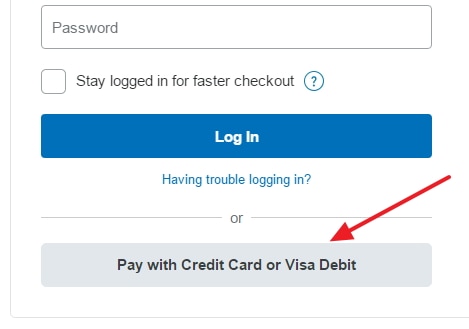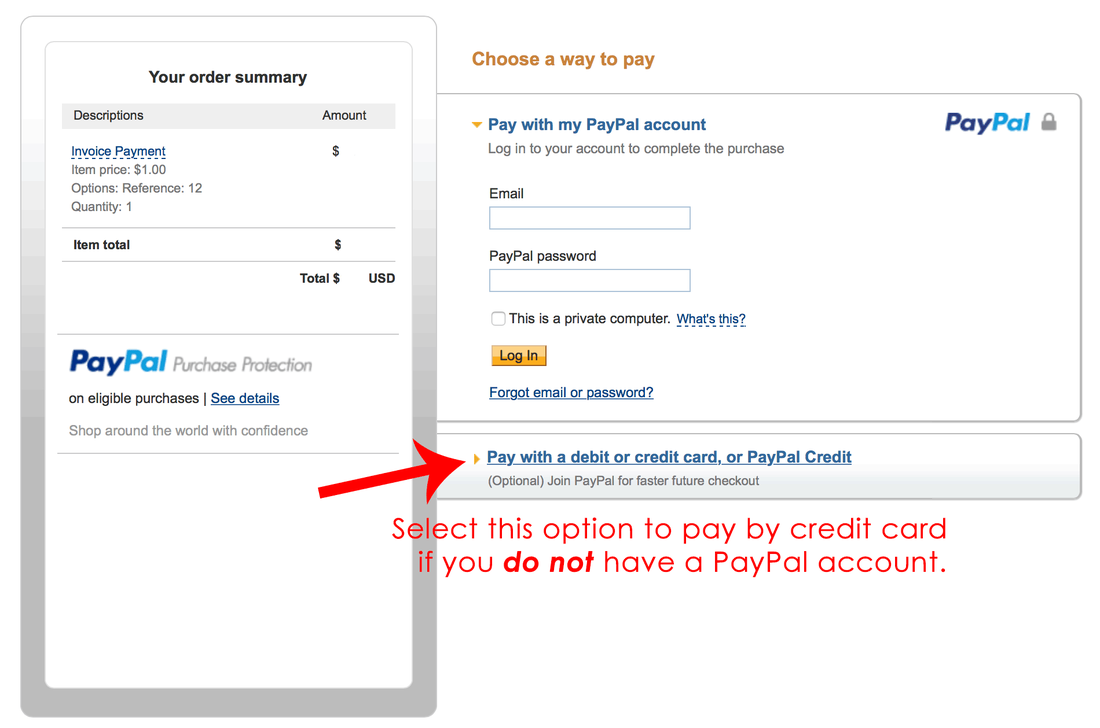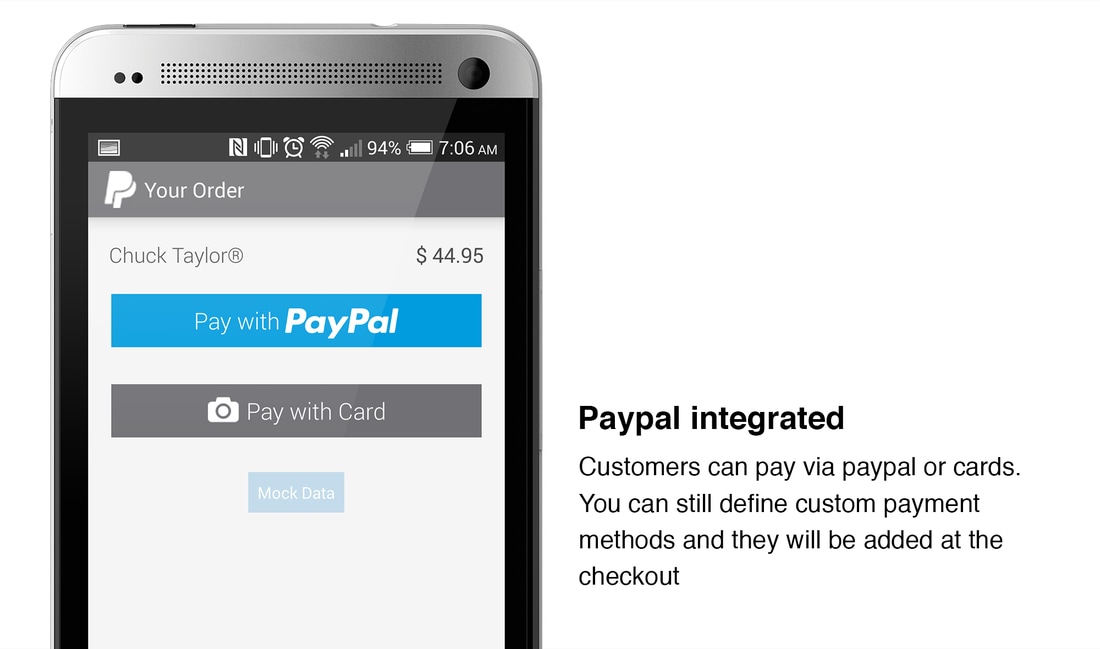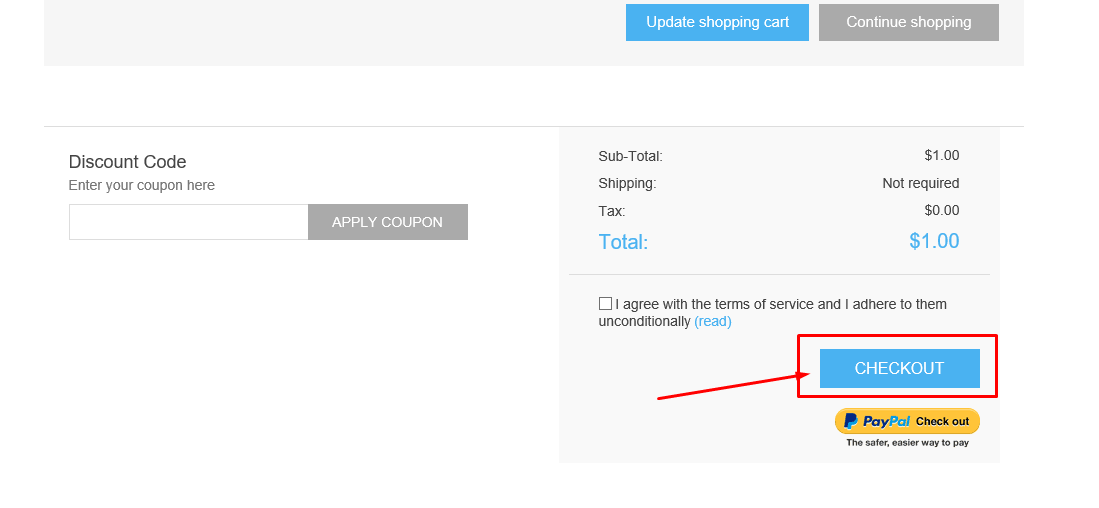Info On Using PayPal To Make Your Purchases
QUESTION: I don't see a "CART" page on your website, how can I view my cart, before making a purchase?
ANSWER: Please note that when you select an item to purchase on our website, the PayPal cart will come up in a separate page. Each time you add a new item, that same page will automatically refresh itself and update the cart. Thus, once you are ready to check-out, all of your items will be in the cart.
ANSWER: Please note that when you select an item to purchase on our website, the PayPal cart will come up in a separate page. Each time you add a new item, that same page will automatically refresh itself and update the cart. Thus, once you are ready to check-out, all of your items will be in the cart.
When Checking Out with PayPal, you will have 2 options.
The FIRST OPTION is PayPal Check-out via for when you already have a PayPal account
The SECOND OPTION is to checkout as a GUEST, when you do NOT have a PayPal account,
and you do NOT want to sign-up for one.
If you do NOT have a PayPal account (or you are not familair with PayPal),
checkout can be a bit confusing.
BELOW are instructions for a quick and easy checkout experience.
The FIRST OPTION is PayPal Check-out via for when you already have a PayPal account
The SECOND OPTION is to checkout as a GUEST, when you do NOT have a PayPal account,
and you do NOT want to sign-up for one.
If you do NOT have a PayPal account (or you are not familair with PayPal),
checkout can be a bit confusing.
BELOW are instructions for a quick and easy checkout experience.
IF YOU HAVE A PAYPAL ACOUNT
This YELLOW BUTTON (below) is the button you use to check-out and make your payment,
WHEN YOU HAVE A PAYPAL ACCOUNT.
This YELLOW BUTTON (below) is the button you use to check-out and make your payment,
WHEN YOU HAVE A PAYPAL ACCOUNT.
Use this YELLOW BUTTON for payment,
WHEN YOU HAVE A PAYPAL ACCOUNT.
WHEN YOU HAVE A PAYPAL ACCOUNT.
IF YOU DO NOT HAVE A PAYPAL ACCOUNT,
THERE IS NO NEED TO CREATE ONE TO MAKE A PURCHASE
BELOW is they grey button called "PAY WITH CREDIT CARD OF VISA DEBIT." The RED arrow is pointing to that button, as the button you would use to make your purchase when you do NOT have a PayPal account, and you do NOT want to create one.
THERE IS NO NEED TO CREATE ONE TO MAKE A PURCHASE
BELOW is they grey button called "PAY WITH CREDIT CARD OF VISA DEBIT." The RED arrow is pointing to that button, as the button you would use to make your purchase when you do NOT have a PayPal account, and you do NOT want to create one.
Sometimes the button called "PAY WITH CREDIT CARD OF VISA DEBIT" will be in blue, like the picture below. The RED arrow is pointing to that button, as the button you would use to make your purchase when you do NOT have a PayPal account, and you do NOT want to create one.
FOR MOBILE DEVICE USERS
If you are using your mobile device (cell phone) to make a purchase, the screen will appear as it does in the picture below. Thus, for check-out you will be given TWO OPTIONS.
OPTION ONE: PayPal with PayPal, which is the blue button. Again, you will only click the blue "PAY WITH PAYPAL" button, if you already have a PayPal account.
OPTION TWO: Use the grey button called "PAY WITH CREDIT CARD OF VISA DEBIT" when you do NOT have a PayPal account, and you do NOT want to create one.
OPTION ONE: PayPal with PayPal, which is the blue button. Again, you will only click the blue "PAY WITH PAYPAL" button, if you already have a PayPal account.
OPTION TWO: Use the grey button called "PAY WITH CREDIT CARD OF VISA DEBIT" when you do NOT have a PayPal account, and you do NOT want to create one.
YOU MIGHT SEE THE SCREEN BELOW.
IF YOU DO, HERE IS HOW YOU MAKE A PURCHASE
IF YOU DO, HERE IS HOW YOU MAKE A PURCHASE
The final screen that may come up is the one below. To make a purchase, the screen will appear as it does in the picture below. Thus, for check-out you will be given TWO OPTIONS.
OPTION ONE: CHECKOUT, which is the LIGHT BLUE button. You will only click the blue "CHEKOUT" when you do NOT have a PayPal account, and you do NOT want to create one. The RED arrow is pointing to that blue "CHEKOUT"button, as the button you would use to make your purchase when you do NOT have a PayPal account.
OPTION TWO: Use the YELLOW BUTTON for payment, WHEN YOU HAVE A PAYPAL ACCOUNT.